- Page Content
- Introduction
- Qualisign Portal Tag
- Signatures management
- Conclusion
The file CONTRATOExemplo2016.pdf is an example of a draft contract between the company Angra S.A., represented by Rosimeire Fernandes Martins and Banco QualiSoft, represented by Marcelo Nagy. For QualiSign Portal it is necessary to define by which ROLE each party in the contract will digitally sign and in what order the signature will be collected. Suppose we want to collect signatures of the two parties simultaneously, one being the contracted party and the other the contracting party:
| Order | Role (Party) | Relationship | Representatives |
|---|---|---|---|
| 1 | Contracting | Angra S.A. | Rosimeire Fernandes Martins |
| 1 | Contracting | Banco Qualisoft | Marcelo Nagy |
The name of these roles are registered in the QualiSign Portal and can be visualized by using the Horizontal Menu Manutenção >> Papeis.
To do this register, the XML file to be made will have the following format:
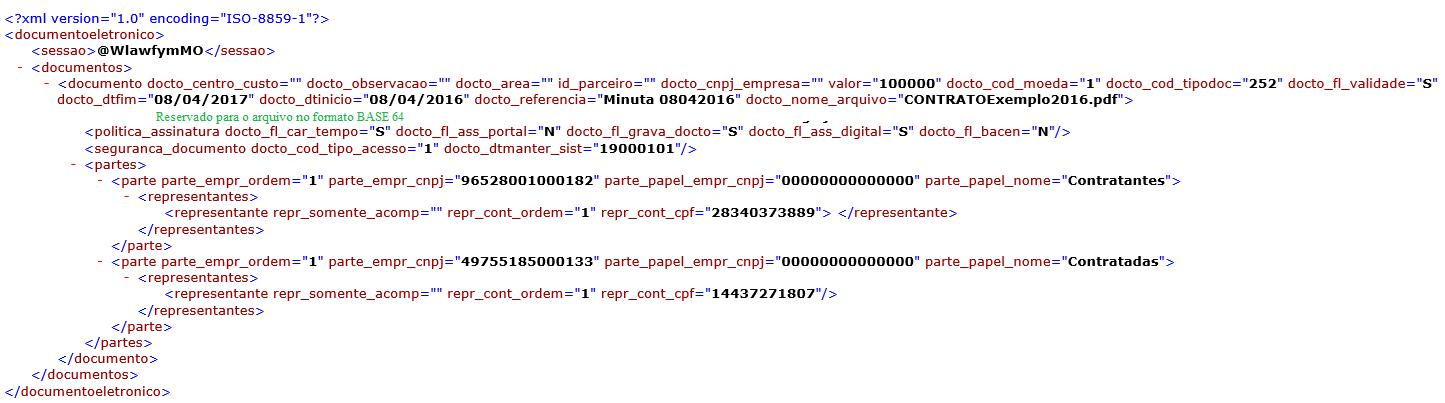
Notice that the XML was created with a TAG <docto_cod_tipodoc> with a value of 252, an assigned code to a Type of Document (Tipo de Documento) called Default Contract (Contrato Padrão). Document types can be viewed through the QualiSign Portal in the Horizontal Menu Manutenção >> Tipo de Documento (Não Procuração).
The TAG <sessao> is for the QualiSign Portal to identify which client wants to upload the document. The Customer Key (Chave de Cliente) must be informed in this TAG, which must be registered through the Side Menu Minha Empresa >> Configuração:
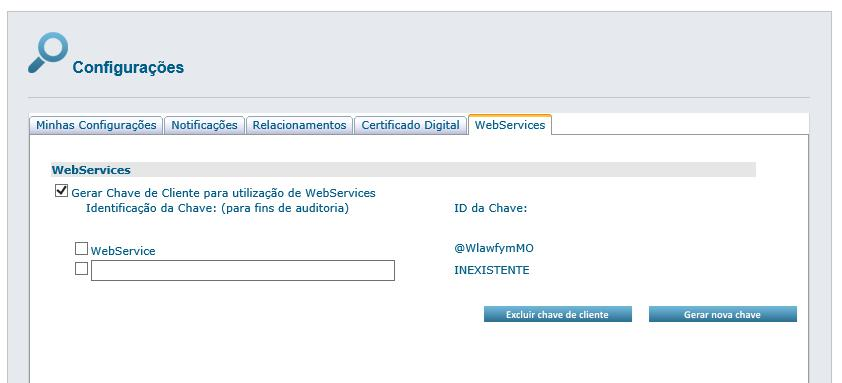
Each party must be informed in the XML with its respective CNPJ and the respective CPFs of the representatives who will sign the document in question. If such representatives or companies are not previously registered in the Portal, this document can not be registered, unless the NODE <DETALHEPARTE> and <DETALHEREPR> are informed in the XML, thus allowing the company and / or representative to be automatically registered in our portal at the time the document is registered. This means that the parties and / or representatives that have already been sent in another register are automatically changed with the value of the last XML sent via integration. Following our example, if a previous document was sent to the representative Marcelo Naggi of CPF 144 with e-mail [email protected] and then another XML to register send this information again, but with the name Marcelo Nagy, CPF 144 and e-mail [email protected], the Portal will always follow the latest information, using the CPF as a key to the representative and CNPJ as the key to relationships. There is no possibility of duplication of relationships or duplicity of representatives within the same relationship. Further details of these features can be found on Register Documents.
Also note that a space (marked green) has been added to insert the contents of the document to be registered, but in the format BASE 64. If you need, in the example Example of encoding to Base64 there is an example in VB.NET of how to convert a file in BASE64.
It is important to understand that our portal does not manage documents but rather the management of signatures of a document. This means that the document you wish to digitally sign must be fully prepared by you and only when it is ready for signature, this file (whether in word, TXT, PDF, etc.) must be sent via XML to the QualiSign Portal.
Once the XML is done, just send via webservice QSWSDE the XML and wait for the return code. If the registration is successful, the response XML will return to TAG <CodErro> equal to 0 (zero). At this moment, the document will be inserted in the Portal with PENDING SIGNATURE (ASSINATURA PENDENTE) status.
After that, all representatives will receive an email notification that the document is available for signature. This will force each representative involved in the contract to authenticate in the QualiSign Portal, either via user and password or Digital Certificate. By accessing, you can sign your documents one by one, or make a batch signature of your contracts, as long as you have an X.509 standard digital certificate issued through the chain of certificates authorized by ICP-Brasil. After EVERYBODY signs digitally, the status of the document will change to Current / Active (Vigente / Ativo):
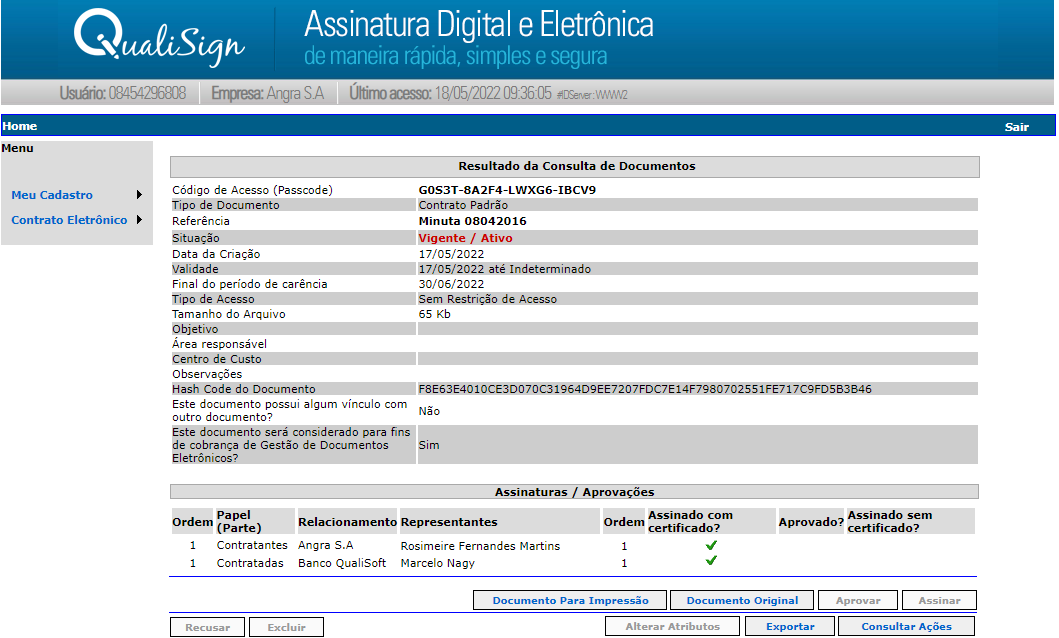
Through the Export button, you can collect the artifact that guarantees the collection of signatures. This file has the format ADRB or ADRT (for documents that require time stamp) that follow the norms established by the ITI, management committee that defines the rules of digital signature ICP-BRASIL. It is a file with p7s extension that can only be viewed through a file viewer of this format. Note that no modification to the original file has been made. QualiSign Portal has a free p7s file viewer for clients and non-clients that can be accessed through the Validate Documents (Validar Documentos) button on the home page of our portal:
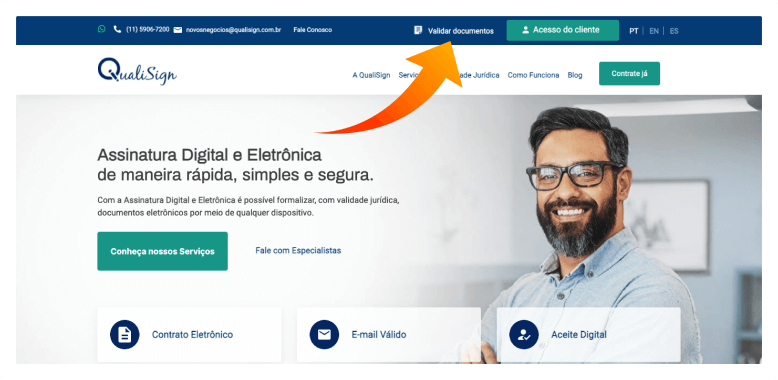
Alternatively, we suggest some softwares for reading p7s, such as P7sviewer or Xolido's software for reading p7s files that can be obtained on the internet for free.
After sending the document data via XML to the webservice, you can follow the signature status of this document by accessing the webservice based on the ID of the submitted document, sending the REFERENCE (REFERÊNCIA) of the document that was registered to one of our document query methods . We recommend reading Consult documents by reference e Consult workflow status of a document.
At the end of the signing process of a document, it will be available to be obtained via Webservice both the original file and the P7S file. We suggest reading the item Get P7s file from a document, explaining how the ObterP7SDoc method works.